One thing we love about WordPress is that there are WordPress plugins for almost anything we want to customize on our WordPress website. Likewise, there are WordPress plugins out there for changing the default WordPress logo displayed on the WordPress login page. Some of these plugins offer more customization of the WordPress login page. However, if you just want to change the WordPress login page logo, and nothing else, then, you can easily change the WordPress login page logo without installing any plugins. In this post, we shall see how to change the logo on the WordPress login page without any plugin.
How to change the logo on the WordPress login page (without plugin)?
To change the logo on the WordPress login page without using plugin, we need to insert a few lines of code in the WordPress theme functions.php file. Let’s see how to do it step by step.
Step 1: Upload the logo
If you have already uploaded a logo for your website, you can continue with it. Otherwise, you can go to Appearance > Customize > Site Identity > Logo and upload your WordPress website logo here. If you do not want to upload the logo at the customizer, you can directly upload the logo at MEDIA.
Step 2: Copy the File URL of the logo uploaded and prepare this code
Assuming you have the logo uploaded already, do the following:
- Find your logo file at MEDIA and click on it to open.
- Copy the File URL (right hand side bottom)
- Edit the code given below and paste the File URL where it is highlighted bold.
/*Set Logo to login page*/
function my_login_logo_one() {
?>
<style type="text/css">
body.login div#login h1 a {
background-image: url(https://www.YOURSITE.com/wp-content/uploads/2021/05/website_logo.png);
padding-bottom: 30px;
}
</style>
<?php
} add_action( 'login_enqueue_scripts', 'my_login_logo_one' );
Step 3: Copy the code and put it in functions.php
- Now go to APPEARANCE > THEME EDITOR
- Make sure the right theme is selected (see right hand side top corner – Select Theme to Edit)
- Select ‘functions.php‘ from the Theme Files (sidebar on the right)
- Copy and paste the code given above between the opening tag ‘<?php‘ and the closing tag ‘?>’
You may have other functions in this file. So, make sure you are not placing the code in between other functions.
- After this, click on UPDATE FILE.
- Log out of the website to see the changes. (or access the login page from another browser)
You should now see the logo on the WordPress login page instead of the WordPress logo.
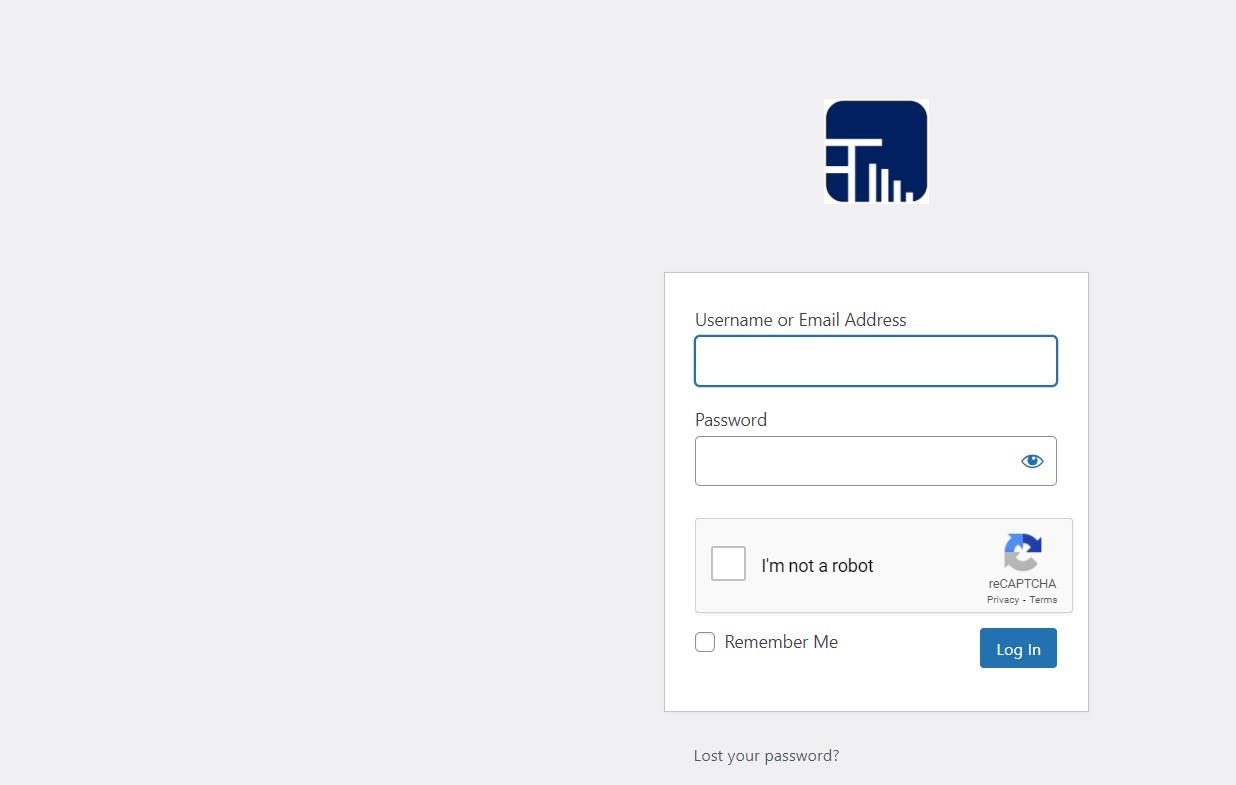
Note: If you are using a Child Theme and you haven’t used / edited the ‘functions.php’ file before, then you may not see the functions.php file in the Theme Editor page. In that case, you have to create it.
# change wordpress login logo plugin
# how to change wordpress logo
# how to change wordpress logo in dashboard
# customize wordpress login page without plugin
# wordpress custom login logo
1 thought on “How to change the logo on the WordPress login page (without plugin)?”