Most of us use Google services for various purposes such as Gmail, Google Photos, YouTube, Google Drive etc. Most of these services are useful apps which we need in our day to day life. And if you are an Android smartphone user, you are more dependent on Google services. You must be backing up your photos to Google Photos, documents to Google Drive, videos published on YouTube, notes on Google Keep Notes etc. If you want to download your data from any of these Google services for whatever reason, then you can use Google Takeout service to take out your data from Google. In this post, we shall see How to download your data from Google such as Photos from Google Photos. The same process applies if you can to take out your YouTube videos, documents from Google Drive etc.
As you may already know, Google Account comes with free 15GB of storage, which is utilized by all the services you use on Google. If you backup your photos and videos on Google Photos and you also backup documents on Google Drive a lot, then your storage space may be exhausted very soon. If the storage space is more than 90%, you will also start receiving alert from Google when you open any Google app such as Gmail or Google Photos etc. While you can but additional storage space, if you do not want to spend money on this, you can download your data and back it up.
Watch this short video how to take out your data from Google
(with Google Photos example)
If you want to skip the video, read the steps below the video.
How to take out your data from Google
(with Google Photos example)
- Open your web browser and go to https://takeout.google.com
- Sign in with your Google account
- You will be taken to a page where you can Create a new export
- Select data to include: By default most of the services are already selected. You can deselect and select only the data you need to download.
- In this example, we are going with Google Photos. Selected Google Photos.
- Choose file type, frequency & destination:
- Destination: You can choose a link to download, or select Dropbox, Google Drive, OneDrive, etc.
- File Type: you can select .ZIP or .TGZ
- File Size: If the download size is big, Google will split the download size as per your settings here. The options are 1 GB, 2 GB, 4 GB, 10 GB, 50 GB.
- If you want to download the files to your computer, then select “Send download link via email” and select .ZIP as the file type.
- Finally click on CREATE EXPORT.
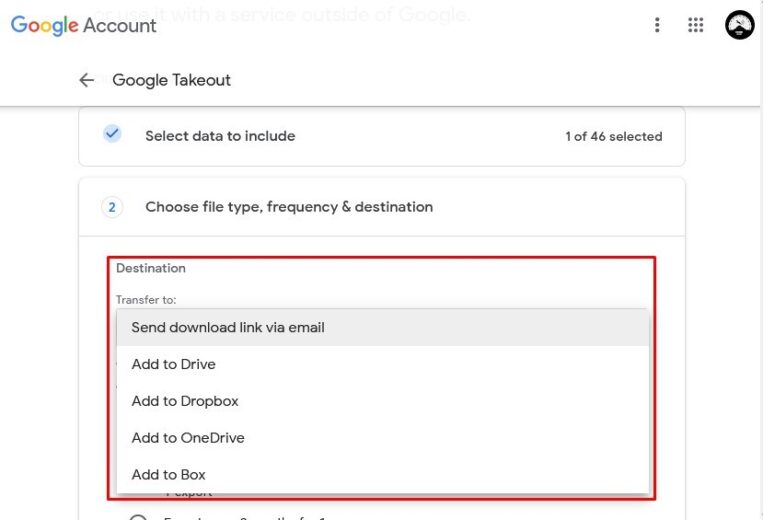
Google will prepare the export for you and you will receive an email with a link to download your files. After which, you can click on each of the links provided in the email to download the files from Google. You should be able to download the file is .ZIP or .TGZ as per your selection previously. You can then backup the data to your storage drive.
You can follow the same steps above to download your data from Google Drive, YouTube, etc.
If you are downloading data from Google Takeout to clear some data from your Google Account to make more room for your data on Google, you can now login to the respective service such as Google Photos and delete those data from Google.
If you need to download your data from Google, then you can do so using Google Takeout service. In this video we shall see with a short example how to take out photos from Google Photos.
*******************
Follow Techubber’s YouTube Channel here.