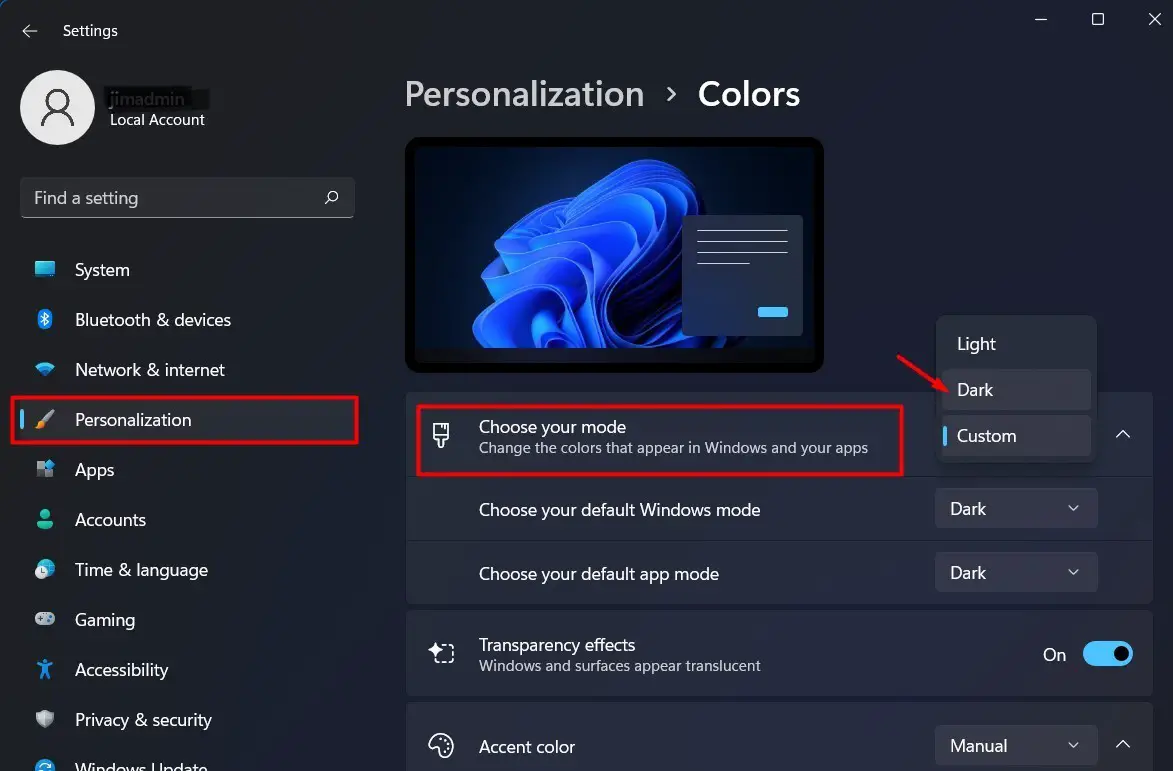Windows 10/11 has the feature to enable dark theme, which some may like to enable. Dark themes are safer for the eyes and also consumes less battery. In this post we shall see How to enable dark theme mode in Windows 10 including Windows File Explorer.
Watch this demo video how to enable dark theme on Windows 10/11.
If you want to skip the video, read the steps ahead.
Here are the steps in brief how to enable dark theme on Windows 10/11
To enable dark mode or colors in Windows 10, go to:
- Open Windows Settings
- Click on Personalization > Colors
- Then Enable dark color
To enable dark mode or colors in Windows 11, go to:
- Open Windows Settings
- Click on Personalization > Colors
- At “Choose your mode”, select “Light”, “Dark” or “Custom”
After applying the dark mode, check Windows explorer, apps and applications, and check if the dark mode is applied on Windows Explorer as well as apps. In some cases, the dark mode is applied to only a few applications which support dark theme. If an app is still in light mode, you may have to enable dark theme from within the app or program settings. If the app supports dark theme, then there will be an option in the app settings to enable dark theme.
Applied Dark Theme on Windows 10 but Windows File Explorer is not in Dark Mode?
As shown in the video above, the dark mode was applied from Windows Settings but the dark mode got applied to only a few Windows applications such as the settings page, calculator etc. but not the Windows File Explorer.
If after applying dark theme from Windows Personalization the Windows File Explorer did not switch to dark theme, then check Windows Version. Windows Version 1803 or a lower version doesn’t support dark mode in Windows File Explorer. If your Windows version is lower than 1803 then you need to update your Windows.
To check the version of Windows 10/11, go to:
- Open Windows Settings > System > About
- Scroll down till you see version.
As shown in the video, the Windows 10 version was 1803.
On checking for Windows Update, there was a Windows Feature update 1903 found, which was applied. After that Windows File Explorer also got dark theme.
To check for Windows Update, go to:
- Open Windows Settings > Update and Security > Check for updates
- Click Download and Install the Windows update.
- Restart the computer after the install
After the installation of the Windows Feature Update and restart of the computer, the dark theme was also applied to the Windows File Explorer.
Don’t have Windows 11 OS?
You can buy it on Amazon on great discounts. Check out the link below.
Microsoft Windows 11 Pro 64-Bit | FPP | USB 3.0 | Single License
# How To Enable Dark Theme on Windows 10 File Explorer
# Windows 10 Dark Theme
# Windows 10 Personalization