Windows 11 comes in light mode by default. But it does have an an option for you to choose dark theme. Dark themes are safer for the eyes and also consumes less battery as the brightness is lower. In this post we shall see How to enable dark theme mode in Windows 11.
How to enable dark theme on Windows 11
Windows 11 comes with six sleek themes by default – three of them are dark ones and three of them light ones. If you prefer dark theme, select any one of the dark theme. Dark theme will be applied to the Windows Start, Accent, Taskbar, Apps and even Windows File Explorer. If you prefer light theme, you can select any one of the light themes. Depending on the theme selected, the ‘mode’ is automatically selected at Windows Settings > Personalization > Colors.
After selecting a theme, if you need to set ‘dark’ or ‘light’ mode, you can set it at Windows Settings > Personalization > Colors.
To enable dark mode or colors in Windows 11, go to:
- Open Windows Settings
- Click on Personalization > Colors
- At “Choose your mode”, select “Light”, “Dark” or “Custom”
After applying the dark mode, check Windows explorer, apps and applications, and check if the dark mode is applied on Windows Explorer as well as apps.
Earlier on Windows 10, even if dark mode is applied in the system settings, the dark mode wasn’t not applied to the Windows File Explorer. This happened to Windows Version 1803 or a lower. After updating the Windows, the dark mode was applied to Windows File Explorer as well. This issue is not there in Windows 11. When a dark mode is selected, it is applied across the System.
To check the version of Windows 11, go to:
- Open Windows Settings > System > About
- Scroll down till you see version.
Don’t have Windows 11 OS?
You can buy it on Amazon on great discounts. Check out the link below.
Microsoft Windows 11 Pro 64-Bit | FPP | USB 3.0 | Single License
# How To Enable Dark Theme on Windows 11
# Windows 11 Dark Theme
# Windows 11 Personalization
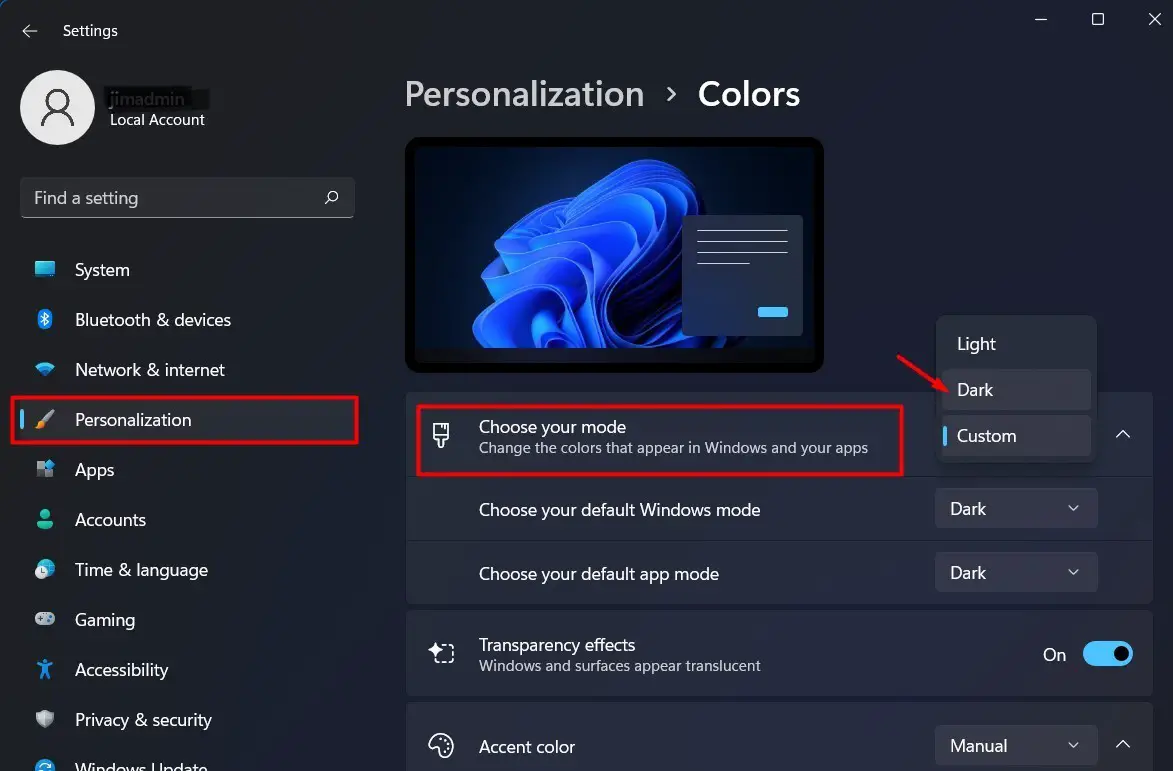

1 thought on “How to enable dark theme in Windows 11”