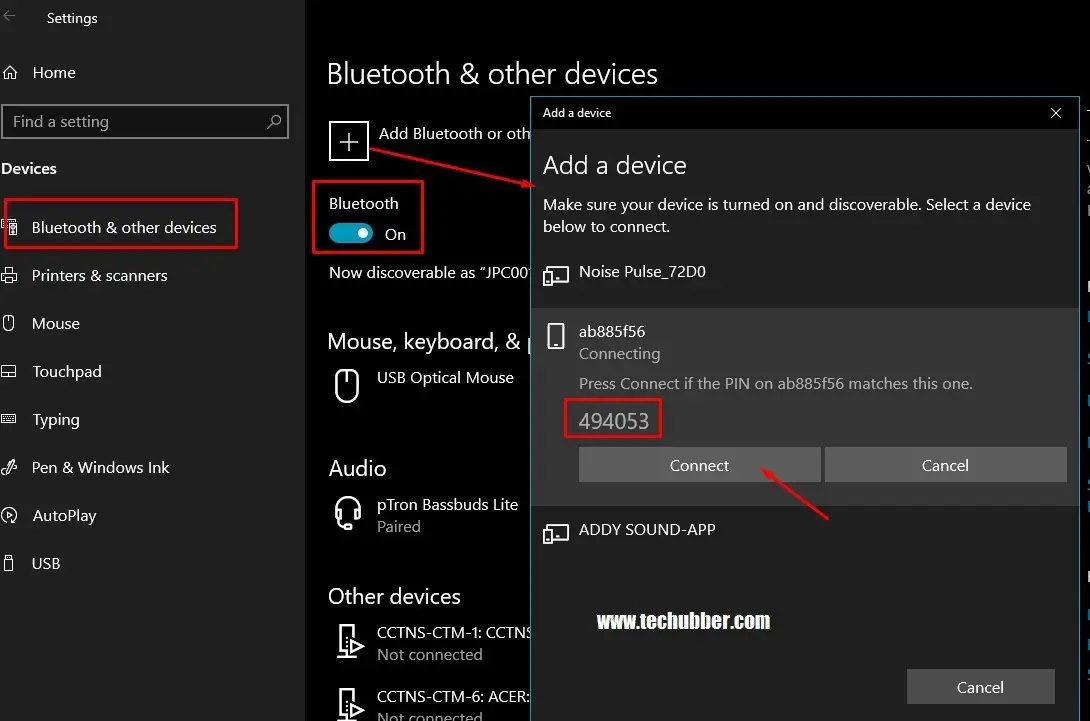There are times when we may need to send or receive file between our Android Phone and computer. For this, there are wired as well as wireless solutions. If you want to connect an Android device to a Windows PC, there are several options. The most common approach is to connect with a USB cable, but there are other wireless options such as with Bluetooth connection, remote FTP, Microsoft Phone App etc. In this post, we shall see how to pair and connect your Android Phone to Windows PC with Bluetooth.
To pair your Android Phone to Windows PC, follow the steps below:
- First, Turn On Bluetooth on both your Android Phone and your Windows computer.
- To turn on Bluetooth on Windows 10, go to Start > Settings > Devices > Bluetooth & other devices, and turn on Bluetooth.
- Make sure your Bluetooth device is discoverable – that is both the Android Phone’s Bluetooth and Windows PC should be discoverable.
- The way to make it discoverable depends on the device. Check the device or search online for specific settings for your device if needed.
- To make your Windows PC discoverable on Windows 10, go to
- “Start > Settings > Devices > Bluetooth & other devices” >
- Click on “More Bluetooth Settings” on the right > Enable “Allow Bluetooth devices to find this PC” > Click Apply.
- Now to pair your Android Phone to the Windows 10 PC, go to
- “Start > Settings > Devices > Bluetooth & other devices, and turn on Bluetooth”, then click on the ‘+’ sign – Add Bluetooth or other device > click on Bluetooth (first option)
- Wait for the computer to find all the Bluetooth devices in range, then click on your Android Phone when listed.
- Follow the instructions and Confirm the pairing PIN displayed on screen and on your Android Phone and click on PAIR.
To pair a Bluetooth device on Windows 7 PC:
- Open Control Panel > Devices and Printers > Select Add a device >
- Wait for the Windows PC to detect available Bluetooth devices.
- Then, select the Android device found > Click Next.
- Follow any other instructions that might appear. You may need to confirm PIN and then PAIR.
After successfully pairing the Android Phone to the Windows PC, you can send and receive files to and from the Windows PC. You may also be able to receive calls and stream audio from the phone to the Windows PC if appropriate applications allow the same.