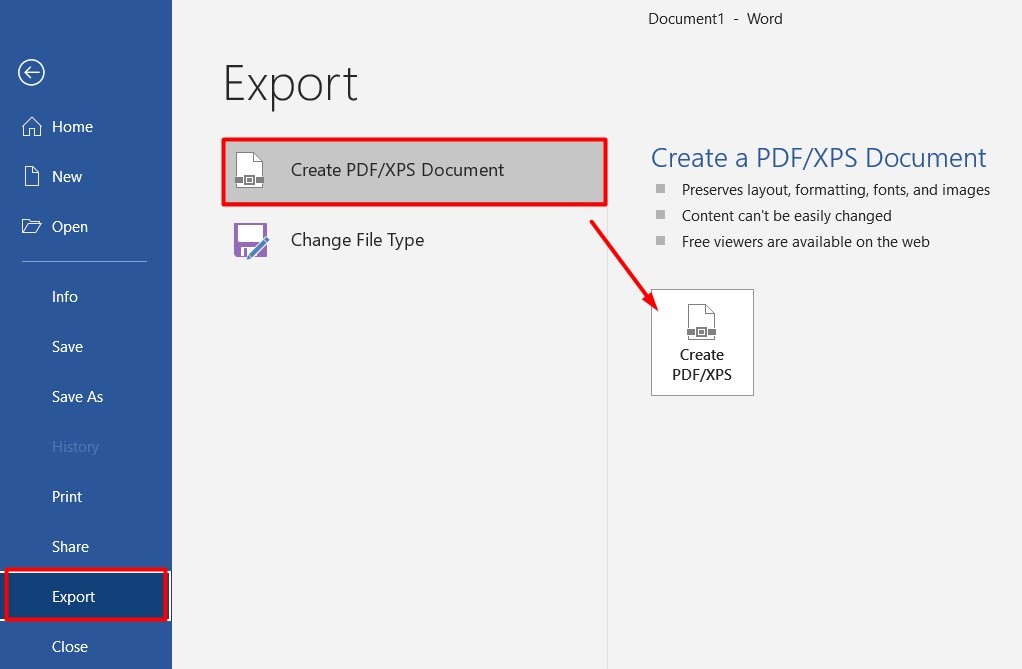There are times when we need to create PDF documents from the good old Microsoft Word. If you have a PDF printer installed, then you can print any document to PDF file with it. But even if you do not have such virtual printers installed, newer Microsoft Word program can automatically save documents as PDF files.
Recent Microsoft Office software (2010 , 2013) has the option to save Microsoft Word document to PDF directly. So you do not need to install any additional software for saving Microsoft Word document to PDF if you are using newer version of Microsoft Word. If you are using an older Microsoft Office 2007, you can install ‘Microsoft Office 2007 Add-in: Microsoft Save as PDF or XPS for Windows‘ to save Microsoft Word document to PDF directly from the save as menu.
- From Microsoft Word > File > Save as> Select the location to save > At ‘Save as Type’ dropdown, select PDF > Select Optimization (Optional) > Save.
- Or from Microsoft Word > File > Export > Create PDF/XPS document > Click the ‘Create PDF/XPS document’ button > Select Optimization (Optional) > Click Publish button.