Gmail is one of the most popular Internet e-mail service today. It is used by businesses as well as for personal purposes. Gmail introduced a new feature this 2019 which enables us to schedule an email, which is a much needed feature. In this post, we’ll see how to schedule an email in Gmail.
Suppose if we are composing an e-mail on a Sunday afternoon but we want to send it only during the next business hours. Without a schedule email feature, we would normally save the email to draft and send it on Monday morning. But we might forget to send. Whereas, if we have a schedule email feature then we can compose the e-mail and schedule it to send the e-mail as and when it is needed.
Gmail also introduced the schedule e-mail feature which we will see in this post how do you use it. We will also see where to find the schedule emails in Gmail, and how to cancel scheduled emails in Gmail in case you want to cancel the scheduled email.
Watch this short video how to schedule e-mail in Gmail
Or if you would like to skip this video and read instead continue below the video.
Steps how to schedule an email in Gmail:
1) Open Gmail and click compose.
2) Enter the recipient (else Gmail will not allow scheduling or sending)
3) Enter Subject and body as you would normally.
4) To schedule the email, do not click on the SEND button. Click on the drop down just next to the Send button and Select Schedule
6) Pick a predefined date and time or select your own
7) Click Schedule Send
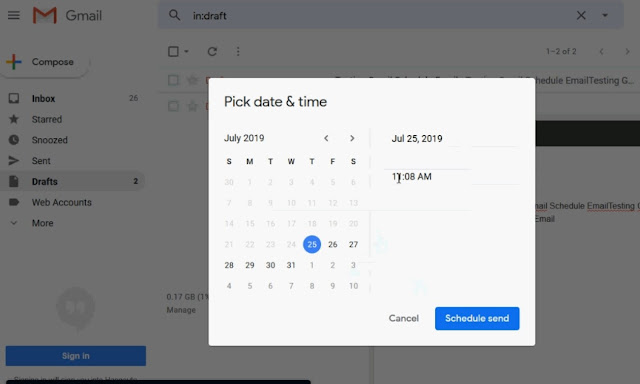
Where are the Scheduled emails in Gmail?
The scheduled emails are placed in a separate label – called SCHEDULED.
You can find it right below the Inbox and Sent folders / labels.
Click on Scheduled and you should be able to see your scheduled emails.
How to cancel a scheduled email in Gmail?
If you would like to cancel the scheduled emails, then click on the scheduled label on the left hand side bar. Then you should be able to see all the scheduled emails.
Select any one of the e-mail that you would like to cancel and then click on cancel send.
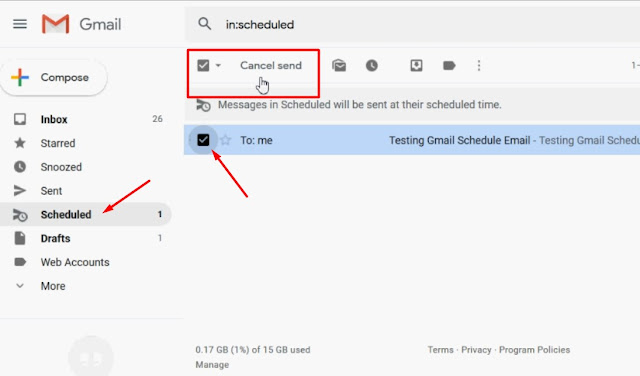
So that is how do you schedule emails in Gmail.
Also see: How to schedule email (send later) in Thunderbird email software – if you use Thunderbird e-mail client.