If you are using NIC government email address, then you are required to use the Kavach application for authentication and for managing your NIC email account. Normally, users access NIC / GOV email from a web browser (webmail). But there are certain advantages of using an IMAP email client such as Microsoft Outlook or Mozilla Thunderbird. So, in this post, we will see how to use Thunderbird Email Client with NIC GOV Email Kavach.
How NIC / GOV Email is accessed normally?
- Open your web browser and go to https://email.gov.in/
- Enter your NIC email address
- In the password, enter your password+OTP displayed in your Kavach Application.
- Click on Sign-In.
The Kavach Application should be setup already for the email address either on the computer you are using or a team member’s computer or mobile device.
How to use Thunderbird Email Client with NIC GOV Email Kavach
In this section, we will see how to launch Thunderbird Email Client to access NIC / GOV email. If you have setup your NIC/GOV email with Thunderbird Email Client before, it will not work even if Kavach application is installed on the same computer. A path to the Thunderbird Email Client need to be set up in the Kavach application so that Thunderbird Email Client is launched when we click on Launch Mail in Kavach Application.
Assumptions:
- You have an NIC / GOV email address already
- You have already setup KAVACH application for your email address on the computer / mobile devices.
- You are able to access your NIC / GOV email successfully from webmail / web browser
- You have Thunderbird Email Client installed
- The Kavach application and Thunderbird Email should be installed on the same computer.
Setup your NIC/GOV email with Thunderbird software:
- Open Thunderbird Email Software
- If you have not yet setup your email account with Thunderbird, it will ask you to setup a new email account. Do it by entering your email account id and password.
- Use the following IMAP, SMTP and POP details.
For Configuring IMAP
Incoming mail server for IMAP : imap.mail.gov.in
IMAP Port: 993
Outgoing mail server for SMTP : smtp.mail.gov.in
SMTP Port: 465
For Configuring POP
Incoming mail server for POP : pop.mail.gov.in
POP Port: 995
Outgoing mail server for SMTP : smtp.mail.gov.in
SMTP Port: 465
- If Thunderbird cannot find the details on the server, but you are sure you entered the right details, then click on Advanced settings, and let thunderbird create the profile with the details you entered. This is sometimes, normal, since you are not connected via Kavach.
- Once you connect with Kavach, this will be resolved.
Steps to setup Thunderbird Email Client with NIC GOV Email Kavach
Assumption: Before you setup the Thunderbird Email Client with NIC Kavach Application as the default IMAP email client, it is assumed that the Kavach Application is already installed and setup on your computer.
- Launch the Kavach Application on your computer
- Click on SETTINGS in the Kavach Application and click on SET MAIL PATH
- A popup window will appear: navigate to your PROGRAM FILES (depending on your OS)/Mozilla Thunderbird, and select the ‘thunderbird.exe’ > click OPEN
- You will get a message “Updated mail program path successfully“.
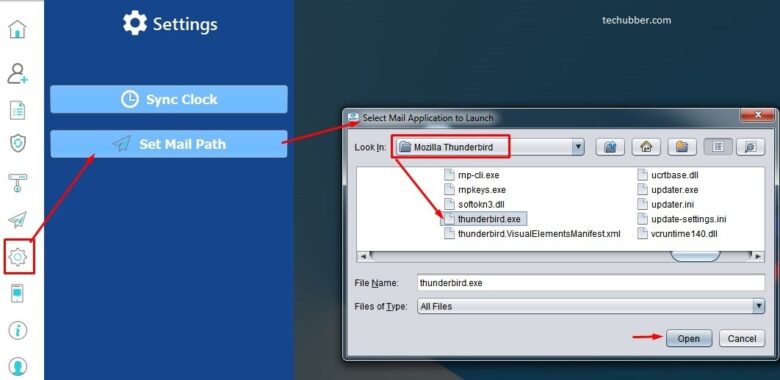
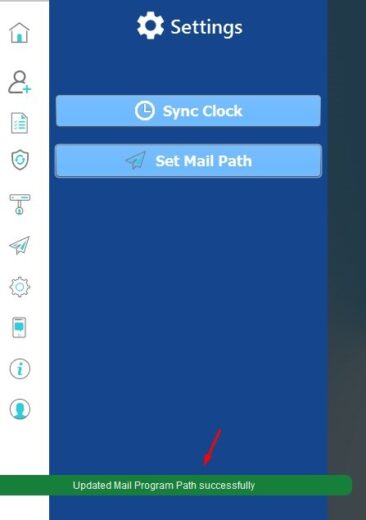
You have successfully setup Thunderbird Email Client with NIC GOV Email Kavach.
Steps to launch Thunderbird Email Client with NIC GOV Email Kavach
- Launch the Kavach Application on your computer
- Click on LAUNCH MAIL icon
- As per the path set to Thunderbird, Kavach will open your NIC/GOV in the Thunderbird Mail
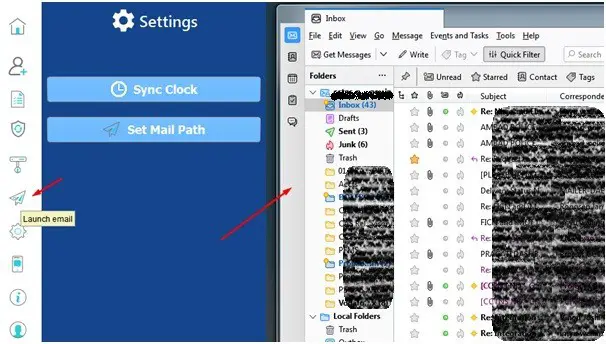
IMAP and SMTP port settings for NIC GOV Email
For Configuring IMAP
Incoming mail server for IMAP : imap.mail.gov.in
IMAP Port: 993
Outgoing mail server for SMTP : smtp.mail.gov.in
SMTP Port: 465
For Configuring POP
Incoming mail server for POP : pop.mail.gov.in
POP Port: 995
Outgoing mail server for SMTP : smtp.mail.gov.in
SMTP Port: 465