Resolved: Mi Home Security Camera 360 stopped working – “bring device closer to router” error

If you are reading this post, then most probably you already have Mi Home Security Camera 360 installed. Mi Home Security Camera 360 is a good surveillance camera to install in our homes for safety and protection. It comes equipped with innovative features at reasonable cost. This post does not cover the installation of Mi Home Security Camera 360. In this post, we shall see how to resolve the error on Mi Home Security Camera 360 – “bring device closer to router” error.
Mi Home Security Camera 360 is pretty easy to setup. It was working well. But it stopped working one day. Initially, there was “Unable to connect. Try Again” error message on the Mi Home App. The camera was reset several times and setup attempted. Even tried to uninstall and reinstall Mi Home app, clear cache, etc. All attempts to setup the camera again with Android phone failed. The QR code was scanned successfully but each time, the setup would fail at “bring device closer to router“. The camera was also literally brought closer to the router but the result was the same. So, basically, the Mi Home Security Camera 360 was unable to connect to Wi-Fi network. And it did not seem like the camera’s problem but something to do with the Wi-Fi network.
Googled online for solutions to the problem. Some users on Mi Community claim that upgrading the firmware of the Wi-Fi router resolved the problem. But unfortunately, in this case, there was no new firmware upgrade available for the router on the product website. So this option could not be confirmed.
Tip: Try looking up on the manufacturer’s website for a new firmware for the product you are using.
- Make sure to note the product name and model properly and search for its firmware.
- Make sure to backup the configuration so that it can be restored easily if needed to.
While troubleshooting with various Wi-Fi settings, Mi Home Security Camera 360 starting working again on a particular Wi-Fi network mode. Previously, wireless settings on the router was on Automatic (802.11 b/g/n) mode. After changing it to 300Mbps(802.11n) mode, Mi Home Security Camera 360 could successfully connect to the Wi-Fi network and Mi Home Security Camera 360 was successfully setup on the Mi Home app on the Android Phone. So, this was an issue with the Wi-Fi network in this particular case.
Steps to change the network mode on the Wi-Fi router:
1. Log in to your Wi-Fi router administration page
2. Go to the Wireless / Wi-Fi Settings
3. Look for “Network Mode”
4. Set “Network Mode” to 300Mbps(802.11n) mode
5. Save the configuration (reboot the router if you are prompted to reboot)
6. Reset the Mi Home Security Camera 360 and try setting up the Mi Home Security Camera 360 again.
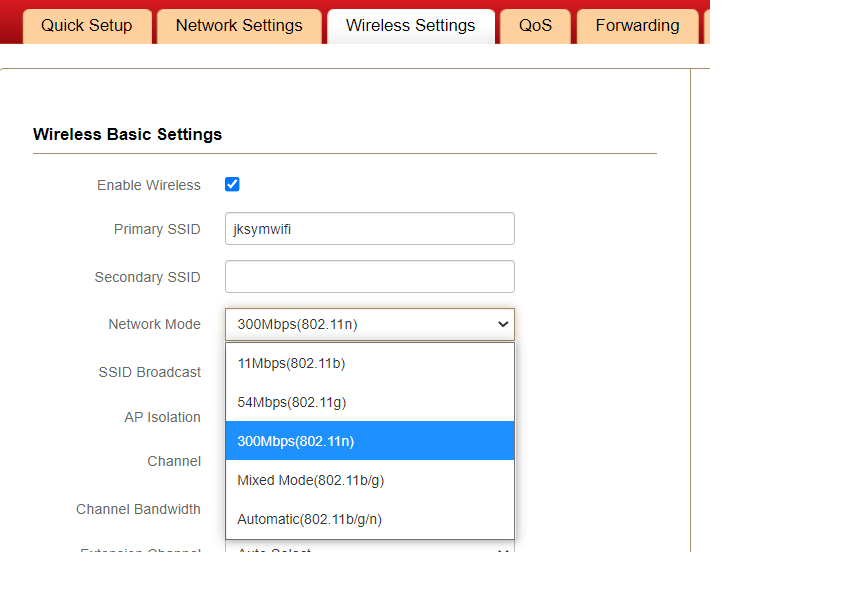
Steps to setup the Mi Home Security Camera 360
1. Make sure the Mi Home Security Camera 360 is powered on.
2. Insert a pin in the reset hole / press the reset button for about 3-4 seconds till you hear confirmation voice prompt.
3. Make sure the smart phone is connected to Wi-Fi. Open Mi Home app on the phone and sign in.
4. Click on the + sign to add device.
5. Turn on Bluetooth as you are prompted to detect the camera.
6. Once device is detected, tap on it. A QR code is displayed.
7. Bring the phone closer to the lens of the camera and scan the QR code displayed on the phone. You should hear a confirmation that QR code is scanned successfully.
8. Tap NEXT to proceed.
9. The Mi Home app will attempt to connect the Mi Home Security Camera 360 to the Wi-Fi network.
If you are facing a similar issue, you may try this. Though it can’t be assured, it may work for you too. If it does, leave a comment below. It it doesn’t, you might revert the changes in the Wi-Fi network back to the earlier state.
Learn more about WiFi Standards 802.11a/b/g/n here.
If you are looking to buy some home security cameras like this one, you can check out the following:
MI Xiaomi Wireless Home Security Camera 2i 2022 Edition
CP PLUS 4MP Wi-fi PT Home Security Smart Camera
TP-Link Tapo 3MP Smart Wi-Fi Security Camera
PHILIPS HSP1000 Smart Indoor WiFi Fixed Security Camera