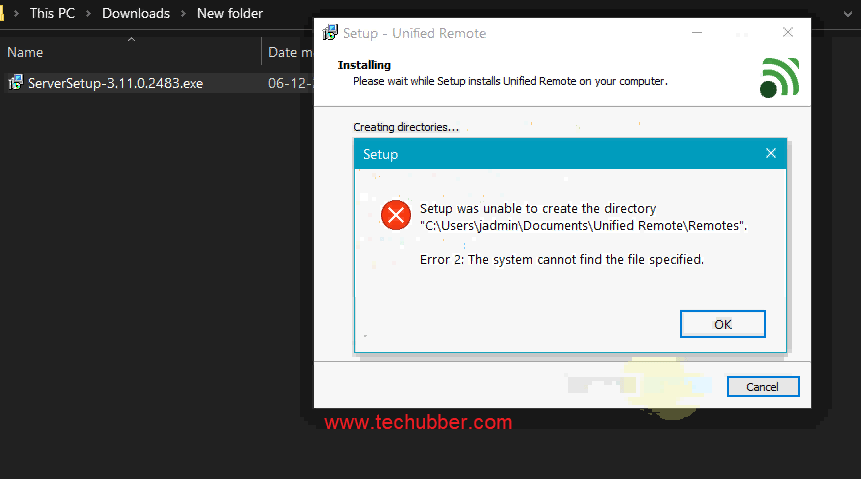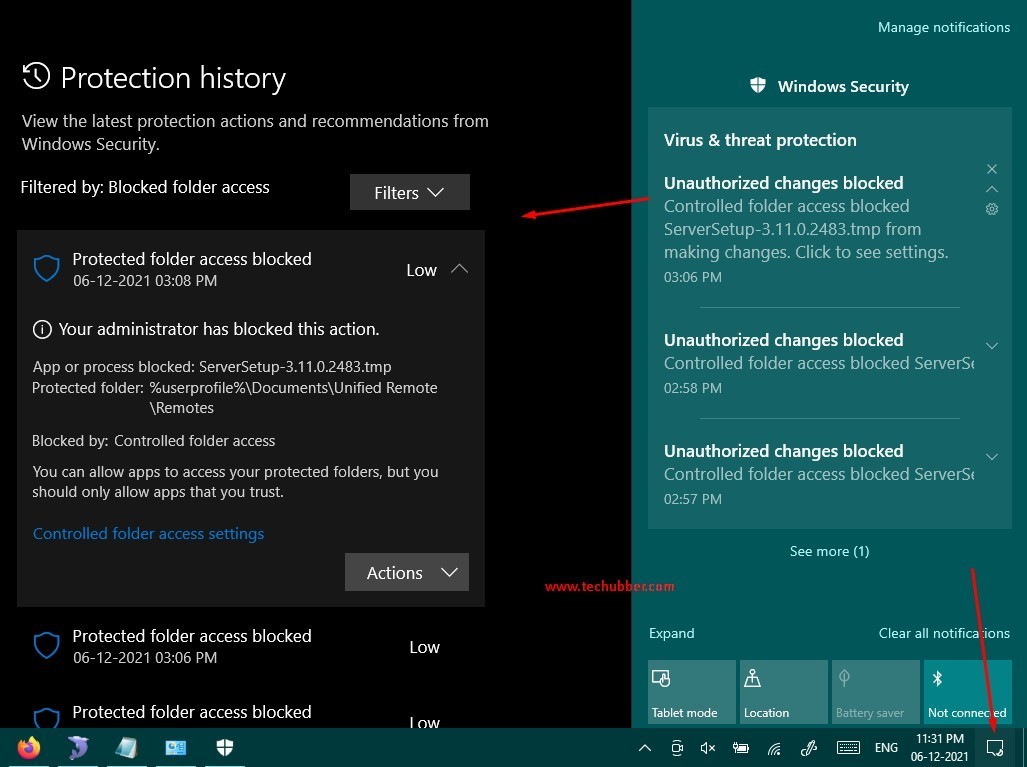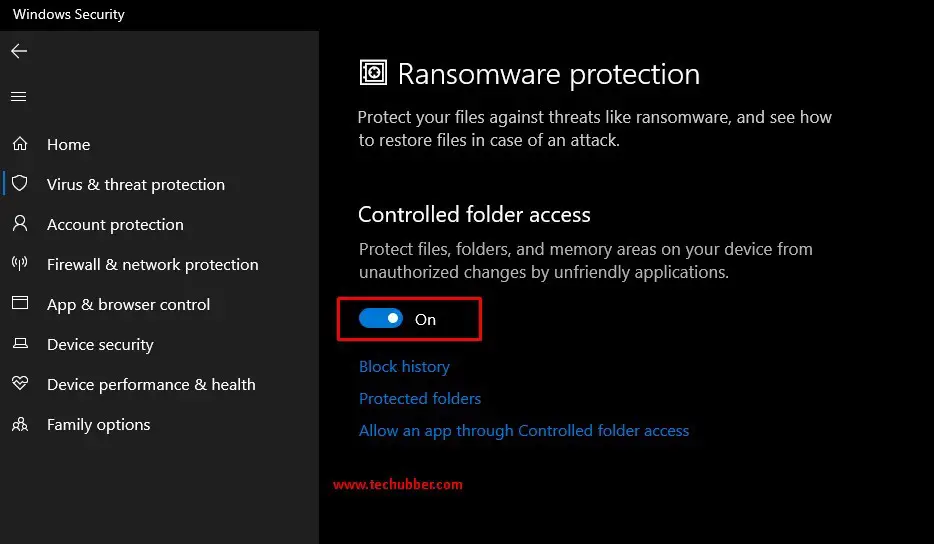If you are unable to install software on Windows 10 PC because you get error messages like ‘Setup was unable to create the directory …..Error 2: The System cannot find the file specified” or similar errors where the setup is unable to write to or access some directory, then do check Windows notifications. It could be because of Windows Security Antivirus.
Windows OS comes with its own antivirus software which is now called Windows Security, which was earlier known as Microsoft Defender. Starting with Windows 10 build 16232, Windows Security introduced Controlled folder access – which is a security feature to protect system folders from unauthorized access. Controlled folder access helps you protect valuable data from malicious apps and threats, such as ransomware.
Controlled folder access in security feature in Windows Security antivirus which reviews the apps that can write to or make changes to files in protected folders. While this is a good security feature, occasionally, an app that is safe to use may also be identified as harmful. In my experience lately, even reputed / popular software installation gets blocked. Most software installation will normally create new folders in some Windows directories. This might interfere with your the way you normally want to use your computer. There are few options as we will see in the sections below.
So, if you are unable to install some software because of the error messages described in the first para, do check Windows Notifications. It will give you some details what is blocked, and why.
How To view the Windows Notifications in Windows 10
- Press Windows logo key + A or click on the right most icon on the Taskbar
- You will see notifications there. You may see some messages which says “Unauthorized Changes Blocked”.
- Click on the message.
- You will get to the “Protection History” page where you will see a list of similar notifications.
- Click on the message to view more details.
How to bypass the ‘Protected folder access blocked’ by Windows Security to install software on Windows 10 ?
Now that it is confirmed that Windows Security is blocking access to some controlled folders, there are some options.
- Allow an App through Controlled Folder Access, and attempt the installation.
- Disable Controlled Folder Access, and attempt the installation.
1)Allow an App through Controlled Folder Access in Windows Security
You can add an app to the list of safe or allowed apps to prevent them from being blocked by Windows Security. To do that, do the following.
- Click Start and search for ‘Windows Security’
- Click on ‘Virus & Threat Protection’
- Under ‘Virus & Threat Protection Settings’ > click on ‘Manage Settings’
- Scroll down and find ‘Controlled Folder Access‘
- Click on ‘Manage Controlled Folder Access’
- Click ‘Allow an App through Controlled Folder Access‘
- Click ‘Add an Allowed App‘ > ‘Recently blocked Apps’
- You will see a list of apps which were recently blocked from accessing some protected folders. You should be able to see the setup file which was recently blocked.
- Click on the ‘+‘ sign to allow.
- After that you can try the software installation again.
If the installation worked, great! Otherwise, you may need to disable Controlled Folder Access, and attempt the installation.
2)Disable Controlled Folder Access in Windows Security
If allowing the app to the Controlled Folder Access did not work, you can disable Controlled Folder Access for the time being and try the installation again.
To disable Controlled Folder Access, do the following:
- Click Start and search for ‘Windows Security’
- Click on ‘Virus & Threat Protection’
- Under ‘Virus & Threat Protection Settings’ > click on ‘Manage Settings’
- Scroll down and find ‘Controlled Folder Access‘
- Click on ‘Manage Controlled Folder Access’
- Turn it off.
- Attempt the installation. It should work this time.
It is recommended to keep Controlled Folder Access turned on.
# destination folder access denied windows 10
# windows folder access denied administrator
# folder access denied windows 10 access denied administrator
# Windows Security prevents software installation
# Controlled Folder Access Windows Security